Skip to main content
Windows 7 Virtual Roundtable Q&A: Part One
Microsoft Desktop Optimization Pack (MDOP) 2009 is Now Available
MDOP 2009 includes MED-V 1.0, App-V 4.5 CU1 and AIS 1.5 Updates
I wanted to let you know that Microsoft Desktop Optimization Pack (MDOP) 2009 is now available for purchase to Software Assurance customers. MDOP 2009 includes the first release of Microsoft Enterprise Desktop Virtualization (MED-V 1.0), a Cumulative Update to Microsoft Application Virtualization (App-V 4.5 CU1), and an update to the Asset Inventory Service (AIS). Alongside these updated releases, MDOP 2009 also includes the other standard MDOP tools: Microsoft Diagnostics and Recovery Toolset, Microsoft Advanced Group Policy Management, and Microsoft System Center Desktop Error Monitoring.
MED-V 1.0 helps enterprises upgrade to the latest version of Windows even when some applications are not yet compatible. MED-V builds on top of Microsoft Virtual PC to run two operating systems on one device, adding virtual image delivery, policy-based provisioning and centralized management.
In addition, App-V 4.5 CU1 is now available as part of MDOP 2009. App-V 4.5 CU1 adds support for Windows 7 Beta, so customers can move ahead with application testing in preparation for enterprise deployments. It also contains a few improvements such as instant access or removal of applications assigned to end users. When Windows 7 releases, we are committed to supporting the final product within 90 days of general availability.
AIS 1.5 update, now available to all MDOP end users through Windows Update, enhances the license reconciliation feature and the task scheduler. It now provides a detailed report for each application (e.g. whether license type is retail or volume license) to simplify license inventory tasks and to improve licensing compliance. The inventory scan scheduling has been improved to ensure data is collected even from devices that are turned off regularly.
MDOP 2009 is available for MDOP subscribers at the Microsoft Volume Licensing Site (MVLS).
New deployment tools available for Windows 7 Beta!
We know many of you have downloaded the Windows 7 Beta (enough to overwhelm our servers!), and are likely putting the new operating system through its paces. Now that you've had a chance to explore the new UI and some of the advanced end-user features, it might be time to begin working with the management and deployment capabilities.
Microsoft has just released two complementary deployment tools you will want to take a look at:
The Windows Automated Installation Kit (AIK) is a tool to help IT pros create and deploy Windows images to new hardware. The Windows AIK is a collection of tools and documentation that help you automate Windows OS deployments with a high degree of flexibility—allowing you to configure many deployment options, which is helpful in highly customized environments. Tools such as the Microsoft Deployment Toolkit (MDT—discussed below) and products like System Center Configuration Manager use components of Windows AIK to create system images and automate their installation. This latest release of Windows AIK is designed to work with Windows 7 images, and supports the new Deployment Image Servicing and Management (DISM) tool that is part of Windows 7. The User State Migration Tool (USMT 4.0) is now installed as part of Windows AIK, to help streamline and simplify the migration of user accounts, files, OS settings and application settings. You can download the latest Windows AIK here.
The Microsoft Deployment Toolkit 2010 Beta is also now available as an open beta on Connect. MDT 2010 is the fourth generation deployment Solution Accelerator from Microsoft. Along with detailed guidance, MDT 2010 provides unified tools and processes for desktop and server deployments from a common deployment console, delivering standardized images across both your server and client infrastructure. MDT 2010 also supports Hard Link Migrations using USMT 4.0 for refresh scenarios, which will reduce your user state back-up and restore time. MDT 2010 supports deployment of Windows 7, Windows Server 2008 R2, in addition to supporting Windows Vista SP1, Windows XP SP3 and Windows Server 2003.
Check out other Solution Accelerators at www.microsoft.com/solutionaccelerators, and visit the Springboard Series on TechNet for more information and guidance on Windows technology adoption!
Plan Ahead for Windows 7 Beta and RC Expiration Dates
Attention Windows 7 Beta and Release Candidate (RC) testers! To avoid interruption, you'll need to start planning now to rebuild your test machines using a valid version of Windows before the software expires.
Windows will notify you that the expiration process is beginning and two weeks later your PC will begin shutting down every two hours.
The Beta expires on August 1, 2009, and bi-hourly shutdowns will begin July 1, 2009. The RC will expire June 1, 2010, and the bi-hourly shutdowns will begin on March 1, 2010. In both cases, you'll need to rebuild your test PCs with another valid version of the OS, and reinstall your programs and data.
The Windows 7 RC is available now to TechNet and MSDN subscribers and on www.microsoft.com/springboard starting May 5th.
Service Pack 2 for Windows Vista and Windows Server 2008 is Released to Manufacturing
Today we are proud to announce the Release to Manufacturing of Service Pack 2 for Windows Vista and Windows Server 2008. Service Pack 2 (SP2) represents the latest step in Microsoft's commitment to continuous improvement. It includes all of the updates that have been delivered since SP1, as well as support for new types of hardware and emerging hardware standards. And since it comes with a single installer for both Windows Vista and Windows Server 2008, SP2 will be easy for IT Pros to manage, deploy, and support. For an overview of the changes introduced in SP2, check out the notable changes document.
Business customers with Windows Vista will find that the transition to Windows 7 will be significantly more straightforward due to the high degree of compatibility between Windows Vista and Windows 7. If your Windows Vista SP1 deployment is already underway we recommend you continue with SP1 as planned. Then you can deploy SP2 using your systems management infrastructure. If you are in the early stages of deployment or still planning Windows Vista deployment our best advice is that you plan on testing and deploying Windows Vista SP2.
Springboard Series Virtual Roundtable on June 18th
| | Windows 7 Application Compatibility: Your Questions Answered (Part 1) Date: Thursday, June 18 Time: 11:00am Pacific Time https://ms.istreamplanet.com/springboard Windows 7, is approaching fast and from the application standpoint is very similar to Windows Vista. We're going to examine Windows 7 application compatibility not only from the perspective of moving from Windows Vista, but also for those coming from Windows XP. Join us to discuss the most common challenges around application compatibility when coming from a legacy operating system, why changes were made along the way, compatibility technologies inside the OS and methods for getting incompatible applications to run on Windows 7. Along the way we share tips and tricks, demonstrate free tools to analyze and fix applications and answer your specific questions about application compatibility live. In Part 2 of this Virtual Round Table discussion (planned for later this Summer/Fall), we'll discuss the options and approaches for using virtualization tools In depth to address application incompatibilities – including presentation virtualization, desktop virtualization and application virtualization. We'll be sending out more details and posting information to www.microsoft.com/springboard for part 2 as the dates are finalized. As part of the "virtual" experience, you may submit your questions about Windows 7 Application Compatibility to the panel live during the event—or submit questions in advance to vrtable@microsoft.com. | | |
TechEd 2008: Windows Vista and the Road to Windows 7
Hola from TechEd 2008 IT Professionals in Barcelona! Tuesday marked the first public overview to IT professionals of several new features in Windows 7, providing greater security and manageability for remote and local PCs, while improving on the fundamentals of performance and reliability.
There were a number of interesting sessions on Windows 7 features for IT pros. The Windows Client Product Management team opened the day with a feature-packed overview of the upcoming client OS.
I already reported on a first look at Windows 7 in a previous post, so I thought I'd take the time to provide some additional highlights from the day, especially for those of you who are wondering about whether to keep going down the path of Windows Vista deployment. Beyond the new features, the primary message at the show was around compatibility, management consistency and maintaining the progress that Windows Vista has made with the hardware and application ecosystem.
- Most software that runs on Windows Vista will run on Windows 7. Exceptions may be applications that call low-level code (anti-malware, some firewalls, defrag utilities, etc.)
- It's expected that hardware that runs Windows Vista well, will also run Windows 7 well.
One of the notable demonstrations at the event was by Jeremy Chapman, a Senior Product Manager in the Windows Product group, who showed how applications not compatible with Windows Vista share similar incompatibilities with Windows 7—underscoring that the work to remediate with Windows Vista will not be lost. He continued the demonstration by fixing an extremely incompatible application in Windows Vista using a shim database (SDB) file; he then transferred that same SDB file and installed it on a Windows 7 machine to fix the application. It was an enlightening demo that showed how application compatibility testing and remediation for Windows Vista carries forward to Windows 7.
The demos kept coming with new security features demonstrated by Paul Cooke, a Director of Product Management in the Windows Client group. Reiterating the compatibility story between Windows Vista and Windows 7, Paul spoke about how the changes in Windows 7 security would not affect application compatibility. With an eye on securing portable drive data, Windows 7 extends the Windows Vista BitLocker data encryption functionality to external USB sticks. Newly dubbed 'BitLocker To Go' it can also be Group Policy enforced. Paul went on to show an update to Software Restriction Policies – called "AppLocker" – to whitelist or blacklist applications from running on policy-managed machines.
The session highlight of the day however, was from application compatibility guru, Chris Jackson, an architect with Microsoft Services, where he displayed his shimming wizardry in a demo-intensive and nearly slide-less session on application shimming (the process of adding a translation layer between the OS and the application). All this work applies to Windows Vista and Windows 7 alike; I can't wait to see more from him.
We'll return with more insights from TechEd 2008 IT Professionals in Barcelona after Springboard's spokesman and Microsoft Technical Fellow, Mark Russinovich, delivers his "Case of the Unexplained" series and Steve Riley, a Senior Technical Evangelist with Microsoft's Trustworthy Computing initiative, continues to beat the security drum in Barcelona. Adios for now and stay tuned!
Celine
The Infrastructure Planning and Design team has released a new guide: Microsoft Enterprise Desktop Virtualization.
This guide outlines the critical infrastructure design elements that will help ensure a successful implementation of Microsoft Enterprise Desktop Virtualization (MED-V). This guide walks you through the four-step process of designing components, layout, and connectivity in a logical, sequential order. Identification of the MED-V server instances needed is presented in simple, easy-to-follow steps, with the result being the delivery of managed virtual machines to end users. This guide will help you create a design that is sized, configured, and appropriately placed, while also considering the performance, capacity, and fault tolerance of the system.
Infrastructure Planning and Design specifically helps you by:
- Enabling you to quickly select the end users, locations, and virtual machines (VMs) that will be included in the project scope.
- Assisting you in determining how many MED-V server instances will be required in order to deliver managed virtual machines to end users.
- Defining the technical decision flow through the planning process.
- Listing the decisions to be made and the commonly available options and considerations.
- Relating the decisions and options to the business in terms of cost, complexity, and other characteristics.
- Stepping you through MED-V infrastructure design in a logical, sequential order.
Get Download Here:
Infrastructure Planning and Design (IPD) guides download
Read More:
https://www.microsoft.com/IPD
Understanding XP Mode
After we announced Windows XP Mode, I sat down again with Jeremy Chapman at the Microsoft Management Summit in Las Vegas to find out what he thought about Windows XP Mode as a solution for solving application compatibility issues.
Stephen Rose: Hi Jeremy, seems like I'm interviewing you a lot lately. So we're at MMS here in Las Vegas and we just announced the Windows 7 Release Candidate and Windows XP Mode as a solution for allowing applications to run within a Windows XP session on a Windows 7 machine. What do you think about this technology? Will this solve everything for people having problems moving off Windows XP or Internet Explorer 6?
Jeremy Chapman: Windows XP Mode adds the seamless virtual desktop integration like we saw in Microsoft Enterprise Desktop Virtualization (MEDV), so you can see applications within the virtual operating system in the start menu:
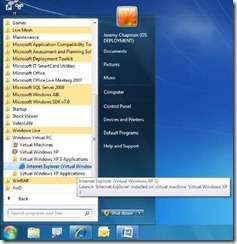
And you can view applications within the physical operating system's desktop without showing the entire virtual machine desktop.
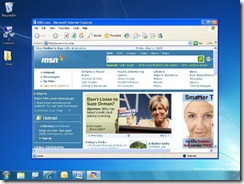
It definitely makes the use of Virtual PC technologies much easier for the average user. As we've seen for the last decade or so, you can run legacy applications under the context of the legacy operating system. Initially that sounds like a good thing, as Virtual PC always has.
Stephen Rose: Explain what you mean by initially.
Jeremy Chapman: To the undiscerning eye, this looks like an easy fix and for many in sales and marketing roles, it might sound like a silver bullet for application compatibility. Despite the more intuitive user experience, the IT management issues with that are essentially the same as they have been for the last ten years or so with Virtual PC.
Stephen Rose: What do you see as the challenges with this technology then?
Jeremy Chapman: First, there are two operating systems to manage per userSecond, while we can automate and customize full operating system provisioning, it isn't so easy to custom provision the virtual machine according to user roles and needs. Third, by default the virtual PC user account is a local administrator.
Stephen Rose: Ok, so is there anything that helps IT pros with any of these areas?
Jeremy Chapman: Definitely, MED-V (Microsoft Enterprise Desktop Virtualization) adds the control so you can sandbox the virtual PC environment from the physical environment. It also provides the administrative tools to provision within the virtual environment. There is granular control over how the two operating systems behave with one another and you can even pre-define which websites or web-based Line-of-Business applications need to be automatically invoked in the virtual machine's web browser (Internet Explorer 6 by default). MED-V is also self adjusting as the virtual PC memory allocation based on available RAM on host, so that the virtual PC does not take significant resources from the user. Features like TrimTransfer update a master Virtual PC image, and MED-V will automatically distribute and apply the changes to all endpoints. Finally, MED-V will work on both Windows 7 and Windows Vista, and will not require processor-based virtualization support
Stephen Rose: That definitely sounds like the more manageable solution, but is running Virtual PC and MED-V the only recommended solution for Windows 7?
Jeremy Chapman: From the application compatibility perspective, the best thing to do is to get applications that run natively without any virtualization aids, recoding, compatibility fixes or compatibility modes needed. If you own the code and can recode the application, then do that. If you can't recode a line-of-business application or are not dependent on support for a third party application, you can try compatibility fixes – or "shims" – to remediate the application. Finally, when all these options aren't possible, then look into legacy operating system virtualization. If you have exhausted all other options for application remediation and intend on using Windows XP Mode, then I'd recommend following all the best practices in the Windows XP Security Compliance Management Toolkit to secure the virtual environment and manage configuration with Group Policy and desired configuration management in System Center Configuration Manager.
Stephen Rose: So who should be using Windows XP Mode then?
Jeremy Chapman: For individual users or smaller organizations where desktops are not managed, Windows XP Mode is a relatively easy solution to get working. You'll need to find installation media for those older applications and manually install them, but it can get them working until you port everything over to the physical operating system.
Stephen Rose: So for a transitional period to the new OS, these legacy client virtualization tools can help people run their incompatible legacy applications. Is there anything else to remember with Virtual Windows XP?
Jeremy Chapman: We haven't talked about hardware yet. So hardware needs to have hardware virtualization – Intel VT or AMDV – and have it enabled in the BIOS. Most business grade hardware produced in the last 2-3 years has that, but netbooks and older PCs often do not meet this requirement. The virtual machine also uses memory, so you'll probably want to use PCs with 2 GB or more RAM.
Stephen Rose: Good advice. So where can people find more information on Windows XP Mode?
Jeremy Chapman: Check out Scott Woodgate's blog post on the Windows Team Blog and Scott's Q&A on PressPass. There is also a Virtual PC Tips and Tricks FAQ on Springboard located here
Stephen Rose: Thanks again for your time Jeremy and I'll see you back in Redmond next week.
We Have Moved!
In order to better provide you all the latest information on what is going on with the various Windows teams, we have partnered with the Windows Team Blog (www.windowsteamblog.com ) and moved our blog to their site.
Same content, same writers, same great information, just a different url.
Please join us and bookmark https://windowsteamblog.com/blogs/springboard/default.aspx
Don't forget our VRT with Mark Russinovich on June 18th and please don't forget that the Windows 7 Beta will start to reboot every two hours starting July 1st. If you have not downloaded the Release Candidate yet from the Springboard site. Please do.
Welcome to the Springboard Series Blog
Get more of your questions answered and connect with subject matter experts from within the Windows Client division. Not sure what to make of the speculation out there? Want to hear first hand about the latest guidance, tools, and resources available to help make your big projects and day-to-day tasks easier, or just keep up-to-date on the latest Windows Client OS updates and beta opportunities? Well, we are launching this blog for you—the IT professional—to help you do all this and more.
Our goal with the Springboard Series Blog is to offer upfront commentary, share community best practices and keep you informed. We also want to hear from you. What topics are you interested in learning more about? What additional resources do you need to help make your job easier?
In addition to any comments you post on this blog, we'll make sure that you get advanced notice of additional opportunities for you to join the discussion and get your voice heard. Have a suggestion for a future blog post? Looking for guidance that you didn't find on www.microsoft.com/springboard? E-mail us anytime at winpro@microsoft.com and we'll get your suggestions to the people creating the next wave of content and tutorials.
Stay tuned for our next post, which will be a live report from PDC 2008, and expect a variety of guest bloggers in the months to come.
Celine Allee
Director, Windows Client IT Pro
What is the Springboard Series?
The Springboard Series on TechNet offers dynamic content from podcasts and monthly features to structured guidance and resources to ease your implementation experience wherever you are in the Windows Client adoption and management lifecycle.
Windows 7 Application Compatibility Toolkit 5.5: Interview with Jeremy Chapman
Hello again from Redmond. Let's talk compatibility – a big component of any operating system deployment project is knowing what applications, hardware and devices your users have and whether they will work on the new OS. With Windows 7 approaching fast, Windows Senior Community Manager Stephen Rose sat down with Jeremy again and discussed the latest with the Application Compatibility Toolkit (ACT) 5.5.
Stephen: Hi Jeremy, what have you been up to lately?
Jeremy: I've been traveling quite a bit over the last few weeks. We met with top industry bloggers and journalists in New York and San Francisco a few weeks back, then we had the MVP Summit in Redmond, and then it was off to Belgium for TechDays. I'm just catching up now.
Stephen: Wow, welcome back. So tell me about the Application Compatibility Toolkit 5.5. What's new?
Jeremy: The Application Compatibility Toolkit 5.5 is a tremendous resource to inventory your applications, hardware, and devices; evaluate compatibility of applications and Websites; and even fix applications using Compatibility Fixes or "shims." What's new is that we now support pre-RTM versions of Windows 7 with ACT.
Stephen: How much different are Windows 7 compatibility evaluators compared to ACT 5.0 for Windows Vista?
Jeremy: Well, the good news is that they are nearly identical. ACT 5.5 uses the exact same compatibility evaluation checks as the Windows Vista evaluators, but now we detect for calls to Windows Mail aka Outlook Express. Windows Mail was deprecated from Windows 7, but on the organization/business side, we don't see many customers using Windows Mail and the CoStartOutlookExpress API fails gracefully, so the impact of that removal should be very low. If you do encounter any issues, the fix is to get Windows Live Mail or another e-mail client.
Stephen: That's it? It is Windows Vista evaluation plus the check for the CoStartOutlookExpress API?
Jeremy: Yes. To be fair, there are other things that can lead to compatibility issues for applications and drivers, like the change to the minor OS version numbers and the version of Internet Explorer. As pointed out on the Engineering 7 Blog, every effort was made to fulfill the goal that applications written for Windows Vista continue to work on Windows 7. If you want the deep details about Windows 7 application compatibility, check out the Application Quality Cookbook on MSDN.
Stephen: Yes, the Windows 7 resources keep growing. So what else is new in ACT 5.5?
Jeremy: We made the process of sending and receiving files to the application compatibility web service much more transparent in ACT 5.5. Now you can tell exactly what are sending through to the web service from your application inventory. This is the fastest way to sync application data with the same data used in the Windows Compatibility Center. This is what you see now when using the "Send and Receive" function of ACT 5.5:
![Sync Confirmation Screen Sync Confirmation Screen]()
And you can review all data before sending within an ACT-populated TXT audit file:
![Txt file output prior to sync Txt file output prior to sync]()
Stephen: So if you see something you don't want to send, you can cancel out of the process. Nice.
Jeremy: You can also remove applications from the list by clicking on your application in Application Compatibility Manager and using the Action : Set Send and Receive Status control:
![Send and Receive Status windows Send and Receive Status windows]()
Stephen: So I know ACT as the tool that uses an agent to collect application information and report that up to a central database. Does it do anything else?
Jeremy: Now in ACT 5.5 you can label your Data Collection Packages (DCP), so if you inventory the finance department one day and sales department the next with different DCPs, then you can sort your database by the DCP label you assigned. Beyond applications, ACT also reports back detailed hardware and device information. In many cases, you can find out if a driver is in-box with Windows or available via Windows Update. ACT also finds all of your attached devices, printers, displays and so on and reports back against those.
![Device Report Device Report]()
Stephen: So it goes beyond straight applications. What about web apps?
Jeremy: The Internet Explorer Compatibility Test Tool in ACT will also detect potential Website issues with Internet Explorer 8 for your Line-of-Business applications and recommend ways to fix the web applications as well:
![Issue Detail Issue Detail]()
Stephen: That's pretty powerful. So it scans the applications, hardware, devices and even the Websites users are hitting and reports back compatibility findings wherever it can. Hey, thanks for taking the time to introduce ACT and everything it can do. It's available for anyone to download from the Microsoft Download Center.
Jeremy: One last thing… We will have a version 6.0 of the tool coinciding with Windows 7's release. ACT 5.5 is a point release, but expect to see more enhancements and coverage in ACT 6.0.
Stephen: Looking forward to it. As always, for the latest on compatibility, visit Microsoft.com/springboard and check out the Application Compatibility and UAC zone. Thanks again, Jeremy.
Windows 7 Beta Expiration Correction
Over the weekend, some of you may have received an email from us reminding you that "the Windows 7 Beta expires on August 1st, 2009. In that email, we ask that if you are still on the Windows 7 Beta that you should consider moving to a "non-expired" copy of Windows such as the Windows 7 RC or Windows Vista because bi-hourly shutdowns will begin June 1st".
The Windows 7 Beta does expire on August 1st, 2009; unfortunately the date for when bi-hourly shutdowns will begin for the Windows 7 Beta was incorrect: Bi-hourly shutdowns for the Windows 7 Beta will begin July 1st, 2009 as stated in the Windows 7 RC FAQ.
We apologize for any confusion this may have caused.
In the meantime, if you're still on the Windows 7 Beta, you should consider installing the Windows 7 RC in its place. You can register to download the Windows 7 RC here.
Windows 7 Beta Has Officially Launched!
After much anticipation, Microsoft has now made Windows 7 Beta available for evaluation and testing to IT professionals! For TechNet subscribers, you can download Windows 7 Beta today here. On January 9th, the beta will open to all IT professionals on the Springboard Series for Windows 7.
In fact, it will be useful to add the Springboard Series to your favorites as you'll see a Windows 7 tab emerge January 9th that will offer helpful real-time content such as video walkthroughs, articles, podcasts, and deeper resources for evaluating Windows 7. You can access there the new Microsoft TechNet Windows 7 Beta Forums too and join the conversation!
The Beta is your chance to help us with feedback that targets the fundamentals—the "quality bar" that we are setting for Windows 7 on security, reliability and performance. If you are interested in getting even more involved, the Windows Feedback Program is your chance to directly influence future versions of the Windows operating system. This program is limited to the first 500 IT professionals to sign up, so don't delay! Send an e-mail to winpanel@microsoft.com with the Subject "Request to sign up for Windows Feedback Program on Windows 7" and we will send the first 500 users a link to enroll in the program.
A major focus of Windows 7, from an IT professional perspective, has been to improve overall PC manageability, security, and end user and IT productivity—especially given the more mobile and distributed work environments that we see today. You will find key advancements that will impact you and your end users every day—such as accessing information and network resources across the enterprise; implementing security and compliance policies, and automating the management of physical and virtual PCs. For a more in-depth view of Windows 7 and how it will impact your day-to-day work, take a look at the feature articles on the Springboard Series, "First Look at Windows 7 for IT Professionals," and "Ten Things IT Professionals Should Know About Windows 7." Or, for even more background on the fundamentals, visit the Engineering Windows 7 blog.
Many of you will be interested in what has changed since the M3 pre-beta build (available at the Professional Developer's Conference in October), for those of you that had access, you've probably found that Windows 7 is remarkably stable and mature for the point in its development cycle. Most applications and drivers retain compatibility if you are coming from a Windows Vista environment, and you've probably even noticed some improvements to boot time and operating system performance.
The beta version of Windows 7 has matured from the M3 build, but the changes you'll see are refinements and a few new capabilities. Most prominent are the new Taskbar and Jump Lists, that help you and your end users access commonly used resources more directly, Aero Peek to allow a quick look to the desktop to see gadgets or files, and refinements to the Action Center to help streamline troubleshooting by end users.
With this, we encourage you to download and install the OS, dive into the new elements and capabilities, and visit the Springboard Series for Windows 7 after January 9th for topical resources and discussion!
Celine Allee
Director, Windows Client IT Pro
Windows 7 Beta Program Updates
Response to the beta has been fantastic, and we now have more than enough customers enrolled in the Beta to provide the feedback that Engineering needs to finish the product.
Because interest in the beta is so high, we have decided to extend availability of the beta through the Customer Preview Program (CPP) until 2/12.
Note that MSDN and TechNet subscribers will continue to have access to the beta after the public program closes.
Also, even after we shut off downloads from the CPP, you will still be able to register and get a key; just not be able to download the product.
No new downloads (2/10)
You will no longer be able to initiate new downloads of the beta in this phase, but you will be able to complete a download that you had previously initiated. You will still be able to obtain product keys to use with a DVD or bits you have previously downloaded.
No downloads (2/12)
The beta will no longer be available for download, but you can still obtain product keys to use with a DVD or bits you have previously downloaded.
Thank you again and if you need any help or support for the beta, please visit our Windows 7 Support Forum here.
Windows 7 Beta Update Tests Begin February 24, 2009
As part of the regular beta testing cycle, the Windows 7 Engineering team will be releasing "test updates" to Windows Update. Users of beta build 7000 will receive notification of the "test update," but it will not install automatically.
While these test updates will not contain any fixes or features, we encourage you to install the updates to help us test the serviceability of Windows 7.
Additional information can be found on the Microsoft Update Team Blog.
Windows 7 Deployment Tools Interview with Jeremy Chapman, Part 1
We see the Springboard Series blog as a place to communicate important information and updates for desktop and laptop-focused IT professionals—what you need to know to effectively perform your job.
Now on to a discussion on Windows 7, and what you'll want to know as you begin looking at your application portfolio and deployment tools.
We recently sat down with Jeremy Chapman, Senior Product Manager responsible for deployment and application compatibility tools for the IT Pro, to get a sense of how these tools change with Windows 7.
--Stephen Rose, Senior Community Manager, Windows Client Division
Stephen: Jeremy, can you tell us a little about your job here at Microsoft?
Jeremy: I look after the tools that customers use to deploy operating systems, spanning everything from assessing their current hardware and applications – with tools like the Application Compatibility Toolkit – to building system images, migration user data and automating operating system and application installations.
Stephen: Now that Windows 7 beta is out and lots of people are starting to download and test the software the big Stephen people are asking is, "How different will Windows 7 deployment be from Windows Vista?"
Jeremy: The good news is that all the big architectural changes we made in Windows Vista continue to live on—such as componentizing the OS for offline serviceability, releasing what used to be the OEM-specific tools in the OEM Pre-installation Kit (OPK) to customers in the form of the Windows Automated Installation (AIK), and with things like Windows PE and ImageX, and all the tools we built to augment deployments. For people who know Windows Vista deployment, the changes moving to Windows 7 will be incremental and easy to get ramped-up on, with improvements made across the deployment spectrum.
Stephen: What about Hardware? Will customers need new hardware to run Windows 7?
Jeremy: We are taking our engineering tenet seriously that hardware running Windows Vista well will run also Windows 7 as well.
Stephen: Great. I use Windows 7 on my old Windows Vista hardware and love it. It sounds like most of what people have done to prepare for or deploy Windows Vista will carry forward. So what about additional features and functionally … Are there enhancements to the deployment process that IT pros will want to know about?
Jeremy: Everything from imaging, to image delivery, to migration improves with Windows 7, as do the toolkits like the Microsoft Assessment and Planning Toolkit, Application Compatibility Toolkit, Microsoft Deployment Toolkit and Volume Activation tools.
Stephen: Tell us more about Imaging. Most customers manage a lot of OS images. How will Windows 7 change this?
Jeremy: Let's take a step back here. People on Windows XP or people using sector-based imaging may be managing a lot of images, but we built Windows Vista in a way that allows companies to use file-based, non-destructive WIM images. Windows 7 builds on this, and the new Deployment Image Servicing and Management (DISM) command line tool lets IT Pros enumerate the features, packages, updates and drivers on an image offline, and also service these areas. With Windows 7, we now have the ability to add and remove drivers in a mounted or applied image – that was something you had to do using deploy-time driver injection in Windows Vista. We can also service Windows 7 VHD images built for native VHD boot just like WIMs. The tools for imaging and unattended installation are still there, like ImageX and Windows System Image Manager. All of that carries forward from Windows Vista.
Stephen: So we've made it easier to create and manage images. Let's talk more about the delivery of these images. We've seen images sizes continue to grow with every release of Windows – from typically 1-2GB in the Windows XP timeframe to typically 3-4GB for Vista. This makes delivering images complex and uses a lot of network bandwidth. Does this change in Windows 7?
Jeremy: Good point. Yes, images have grown in size both due to OS footprint and in many cases, software footprint. In Windows Server 2008, we introduced Multicast to break the paradigm of one image transferred per target PC. Of course, if you are deploying 100 PCs with 5GB images, that means 500GB goes over the wire. With Multicast we can transmit that 5GB image once or twice, and hit 'deploy' to the same 100 PCs, using only 5-10GB of network bandwidth. The one remaining problem was that the slowest connected client in the pool would throttle the transfer rate for all PCs. We address this in Windows 7 by adding a Multiple Stream Transfer option in Multicast. Think of it like a highway, the left lane or faster clients get to their destination quicker, while the slower ones in the middle and right lanes move at their own pace. That means huge speed advantages in many cases for the faster clients.
Stephen: What about deployment for people without persistent network connections or without Windows Deployment Services? Will Windows 7 have something to help them?
Jeremy: We continue to provide more flexibility in the cases where network deployments either are not ideal, due to speed or latency, or in some cases non-existent or non-accessible. We have media-based deployment using Lite Touch Installation from the Microsoft Deployment Toolkit – this is still very automated and just takes a minute or so per machine to kick off a standard image deployment. Likewise, we introduce OEM pre-staging of Lite Touch deployment back in July, allowing customers to hand off a full LTI-based build to their preferred OEMs. When powering on the system for the first time, users can configure the PC to meet their needs (with the right applications, drivers, etc.) using LTI, within about a minute. Those are the more elegant ways for disconnected/low-bandwidth users, and you can still use custom thick images as well, but you'll forgo some flexibility.
Windows 7 Deployment Tools Interview with Jeremy Chapman, Part 2
Before we dive into part two of our interview with Jeremy Chapman, Windows Senior Product Manager, on new image management and deployment technologies in Windows 7, we want to remind you to join Mark Russinovich for a Virtual Roundtable discussion on Windows 7, airing live on February 12, 2009 at 11:00 am PST .
Stephen: In our previous post, we've covered the building of images and the delivery of these images. Let's talk about migration of user data. Migration of user data is a place where deployment projects seem to slow down. With some users having upwards of 50GB of data on their system can make it hard enough, but needing to ensure end-users are not accessing the data during migration means you can only move people outside working hours. This drives up project cost and can impact the relationship with the end users. How will Windows 7 help change this?
Jeremy: You've hit on one of my favorite new features. For these types of upgrades we're introducing Hard-link migration in Windows. In the past we would detect, then migrate files either off the PC or to a protected location locally on the disk, wipe everything except the protected location, then remap or re-migrate those files back into the appropriate locations in the new OS. This would typically be a 30-60 minute time hit up front and then on the backend, even longer if moving to/from a network share. With Hard-link migration, we catalog where the user files are on the disk and create a catalog of hard-links to each file. When an OS is deployed, everything on the disk except those files is wiped and the link catalog protects them wherever they reside on the disk. The new OS is laid down and the files are remapped into the new folder structure and its completely seamless to the user. We can also migrate from a Windows.old folder for people using that option in WDS. In the end, nothing actually gets moved, so it is much faster.
Stephen: So how fast can the deployment of a desktop go with Windows 7?
Jeremy: I've tested this quite a bit on my personal PCs and I am typically moving 20-30GB between Windows Vista and Windows 7 in about 5-6 minutes. If I don't use hard links and move the files to a protected location on the local disk, the same migration takes about an hour and for both gather and restore phases combined. Times will vary based on hardware and the sheer number of files, but it is much faster than the physics of moving the files has been.
Stephen: This will really help streamline a deployment project and limit the impact on users. Windows 7 makes it easier to build images, deliver these images and now migrate users. Before we wrap up, can you give us a brief overview of how tools like Microsoft Assessment Planning, the Application Compatibility Toolkit and the Microsoft Deployment Toolkit will work with Windows 7?
Jeremy: All of these tools will be updated for Windows 7. MAP will be updated to provide detailed hardware assessment for Windows 7. With ACT, we are looking to provide more support for 64 bit and compatibility testing against Windows Server. Microsoft Deployment Toolkit will integrate all of the foundational elements from Windows AIK tools, hard links, etc. If you know these tools now it will be very easy to get up to speed quickly with Windows 7-supporting versions.
Stephen: It sounds like everything IT pros have learned about Windows Vista deployment will carry forward, and that Windows 7 will make it easier, faster and more flexible. If you were still in your old IT Pro capacity outside of Microsoft, what would you be doing right now to prepare for Windows 7?
Jeremy: I'd download the Beta and start combing the CHM files corresponding with the tools we just discussed. The Windows AIK is now available on the Microsoft Download Center and the Microsoft Deployment Toolkit 2010 Beta is an open Beta program on Microsoft Connect. You can start building Windows 7 images and testing the deployment tools now.
Stephen: Good advice. Thank you, Jeremy, for taking the time to sit down with me and help get our IT Pro community up-to-date on Windows 7 deployment, and for folks looking for more Windows 7 information and resources, be sure to visit the Windows 7 tab on www.microsoft.com/springboard.
Windows 7 RC is available for TechNet and MSDN subscribers to download
We are pleased to announce that the Windows 7 Release Candidate (RC) is available for immediate download to our TechNet and MSDN subscribers. If you're not a TechNet Plus subscriber, please click here to learn about the benefits of becoming one.
Windows 7 RC will be made available to the general public on May 5, 2009. You will then be able to download Windows 7 RC here, through the Springboard Series on TechNet. Windows 7 Ultimate is the Release Candidate edition; it will be available in 32-bit and 64-bit versions in English, French, Japanese, German, and Spanish.
Windows 7 RC offers many improvements over the beta release, including:
- DirectAccess User Experience — Corporate Connectivity Notification has been removed to simplify the user experience; only Internet Access is displayed.
- User Account Control (UAC) — In the beta release, a user could change the notification level in the UAC control panel without receiving a prompt for administrative credentials. The UAC control panel now runs in a high integrity process; changing the level of the UAC will prompt for confirmation. When a user is logged on with a standard user account, that user must provide administrative credentials to change the default UAC notification level.
- AppLocker — The AppLocker UI includes a new Group Policy administrative template, which can be configured by an administrator to display a customized URL when AppLocker blocks an application from starting. The message can be used to reduce help desk calls by directing users to a helpdesk intranet site.
- System Partition Size — The Windows 7 partition drive size (required for Bit Locker and Windows Recovery Environment) has been reduced from 200MB to 100MB.
- Network Troubleshooting — Support for diagnostics is greatly enhanced, including a new Windows Troubleshooting Pack for DirectAccess within Control Panel. If a resource is not reachable (for example, a Web site fails to load), use 'Diagnose Connection' in Internet Explorer or 'Troubleshoot problems' diagnostic entry points to help determine the cause of the issue.
To learn more about Windows 7 from an IT professional perspective, check out our screencasts as well as our resources on Deployment, Application Compatibility, Security, Imaging, and more—all of which are available through the Springboard Series on TechNet.
Test drive Windows 7 RC today to see for yourself—and to show your colleagues, users, and customers—how Windows 7 delivers improved management, security, reliability, productivity, and performance.
Some things to be aware of with the Windows 7 Release Candidate:
- Please plan ahead for Windows 7 Beta and Windows 7 RC expiration dates. To avoid interruption, you'll need to rebuild your test machine using a genuine version of Windows 7 before the software expires. Windows will remind you when the expiration process is beginning; two weeks after this notification your PC will begin shutting down every two hours.
- Windows 7 Beta expires on August 1, 2009, and bi-hourly shutdowns will begin July 1, 2009.
- Windows 7 RC will expire June 1, 2010, and the bi-hourly shutdowns will begin on March 1, 2010. In both cases, you'll need to rebuild your test PC to replace the operating system and reinstall all your programs and data.
- Since Windows 7 RC is not the final release, your PC will gather and send information to Microsoft engineers to help them check the fixes and changes made based on testing of Windows 7 Beta.
- Windows 7 RC requires that you do a clean install. Before installing Windows 7 RC, please read the Release Notes and Things to Know for important information.*
- Keep your PC updated. Be sure turn on automatic updates in Windows Update in case we publish updates for Windows 7 RC.
- Microsoft doesn't offer technical support for prerelease software, including Windows 7 RC. If you have problems or questions, we encourage you to visit our online forums, where you can get answers from our Windows Community and Support Professionals.
*These documents will be updated on May 5, 2009.
Windows 7 Release Candidate Available for Immediate Download
We are pleased to announce that Windows 7 Release Candidate (RC) is available for immediate download to the general public here. Windows 7 Ultimate is the Release Candidate edition; it is available in 32-bit and 64-bit versions in English, French, Japanese, German, and Spanish.
To learn more about Windows 7 from an IT professional perspective, check out our screencasts including our "What's New in the RC" as well as our resources on Deployment, Application Compatibility, Security, Imaging, and more—all of which are available through the Springboard Series on TechNet.
Test drive Windows 7 RC today to see for yourself—and to show your colleagues, users, and customers—how Windows 7 delivers improved management, security, reliability, productivity and performance.
Windows 7 Virtual Roundtable Q&A: Part One
In our recent Springboard Series Virtual Roundtable—Windows 7: To the Beta and Beyond—with Mark Russinovich, we fielded numerous questions on the Windows 7 Beta release that the panel was unable to address, given time limitations. As promised, we have collected these questions and will be providing these answers in this and subsequent blog postings. Here is the first set of questions and answers, along with the destinations to find more detail:
Q: When will the Automated Installation Kit (AIK) fully support Windows 7?
Q: Will any other version of Windows be able to read BitLocker To Go "with an add-on or additional software"?
- A: Yes, you will be able to unlock and read from BitLocker files on Windows XP and Windows Vista.
Q: When can we expect Microsoft Deployment Toolkit (MDT) 2010 to be released, or release candidate 1 (RC1) for deploying Windows 7?
Q: Is the kernel the same for Windows Vista Service Pack 1 (SP1) and Windows 7?
- A: The kernel consists of many different files; it is updated with Windows 7, but is based on the same underlying architecture.
Q: Has ReadyBoost changed from Windows Vista?
- A: ReadyBoost in Windows 7 adds support for concurrently using multiple flash devices (such as USB keys, Secure Digital cards, and internal flash devices) and for caches larger than 4 GB. ReadyBoost supports exFAT, FAT32, and NTFS file systems.
Q: In Windows 7 can you toggle or set all local policy settings individually as a preference instead of having to enforce for flexibility/versatility?
- A: No. Group Policy settings are independent of Group Policy Preferences. There is no 1:1 relationship between them in Windows 7.
Q: Will the Applocker Group Policy Object (GPO) will be available on Windows Server 2008?... or is just on Windows Server 2008 R2?
- A: AppLocker is not dependent on a specific version of Windows Server. You can manage AppLocker from a Windows 7 client using the Group Policy Management Console (GPMC) that ships in the Remote Server Administration Tools (RSAT) for Windows 7, which is currently in Bet. You can download the beta here.
Q: You say any app that runs on Windows Vista should run on Windows 7, does that hold true for any app that runs on Windows XP? Should it run on Windows 7 as well?
- A: Since Windows Vista and Windows 7 share similar design frameworks, there is a foundation for application compatibly. Since Windows XP has a different framework, the levels of application compatibility are not the same.
Q: Will there now be a possibility to burn an .iso image file without burning software?
- A: Yes. Double-click an ISO, and Windows 7 opens a minimalistic dialog. Choose a burner, select whether or not to verify your burn, and burn/cancel.
Q: Will Microsoft support the RC [of Windows 7]?
Q: Will there be an Application Compatibility Toolkit available for Windows 7 like there was for Windows Vista? When might that be available?
- A: Yes. We plan on releasing an update to the Application Compatibility Toolkit (ACT) in April to support Windows 7 pre-releases. There will also be a version corresponding with Windows 7 release to manufacturing (RTM).
Q: What kinds of improvements are being made in the area of application compatibility testing and migration?
- A: There will be a version of the Application Compatibility Toolkit to support Windows 7 available in the April 2009 timeframe. Additionally, the Windows system application compatibility fix (shim) database is constantly extended with each Windows release milestone.
Q: What is the migration process to get my stuff off of a Windows 7 box before I have to flatten it to install the final version?
- A: For individual use, Windows Easy Transfer can be used to gather files and settings from your computer and save to an external location. For organizational use, the User State Migration Tool (part of the Windows Automated Installation Kit) can also perform in-place user profile migration using Hard-link Migration along with a clean operating system install.
Q: Will Deployment Image and Servicing Management be supported for existing Windows Server 2008?
- A: Deployment Image Servicing and Management (DISM) supports Windows 7 client and Windows Server 2008 R2. DISM also leverages an included shim for Package Manager (pkgmgr.exe) to enable DISM to perform Package Manager commands against Windows Vista or Windows Server 2008 images.
Q: Why is Windows 7 more quick to start up compared to Windows Vista?
- A: In working to improve performance for startup we have focused on making improvements in the following areas:
- The efficiency of core Windows code
- Only starting certain services when they are needed (demand-start services)
- The way device drivers are initialized
- Allowing multiple device drivers to start at the same time (parallelization)
- An overall reduction in the memory and CPU required to start and run the graphics system
Q: Windows 7 performance out of the box experience does seem much better than Windows Vista, but is there anything that addresses the overall issue of performance degradation over time that plagues devices over time without having to configure or buy and configure additional third party software?
- A: Microsoft has invested in PerfTrack, an automated reporting feature in Windows that tracks the performance of over 400 experiences on the PC. Windows 7 also includes troubleshooters such as IE Performance as well as a Check for Performance Issues to help users check for performance issues over time.
Q: Where can I find detailed step-by-step process for building a Virtual Hard Disk (VHD) that can be selected as the boot disk on a Windows 7 system?
- A: Detailed guidance for creating Boot from VHD files is currently being created. The basic process is to create a virtual disk using diskpart.exe, attach the virtual disk using diskpart.exe, use ImageX to apply a System-Prepared Generalized Windows Imaging (WIM) file to the attached virtual disk, then detach the virtual disk using diskpart.exe. After the VHD file is created, add an entry into the boot loader using bcdedit.exe to point to the file location of the VHD file. This only works with Windows 7 Enterprise and Ultimate editions and Windows Server 2008 R2 VHD files.
Q: Will deployment of Windows 7 use the same tools as Windows Vista (WIM files, ImageX, etc...)?
- A: Most tools are retained from Windows Vista. Deployment Image Servicing and Management consolidates functions of IntlConfig, PEImg and PkgMgr in the Windows AIK for Windows 7. DISM supports PkgMgr functions against Windows Vista and Windows Server 2008 images. Integrated tools like the Microsoft Deployment Toolkit and System Center Configuration Manager 2007 will also support Windows 7 and Windows Server 2008 R2 deployment.
Q: Are there any improvements in the Windows 7 imaging technology such as WAIK, SIM, MDT, ImageX compared with Windows Vista?
Q: How can you deploy BitLocker with a custom image?
- A: There are two common approaches. You can pre-partition the drive for BitLocker, install the operating system, and enable BitLocker via deployment task sequence. Or, you can run the BitLocker Drive Preparation tool post-install and enable BitLocker via deployment task sequence. The default installation of Windows 7 will automatically create the BitLocker partition at install time.
The Springboard Series team will be posting the next round of questions shortly; please check back for more Windows 7 questions answered!
Popular posts from this blog
[Excel] 문서에 오류가 있는지 확인하는 방법 Excel 문서를 편집하는 도중에 "셀 서식이 너무 많습니다." 메시지가 나오면서 서식을 더 이상 추가할 수 없거나, 문서의 크기가 예상보다 너무 클 때 , 특정 이름이 이미 있다는 메시지가 나오면서 '이름 충돌' 메시지가 계속 나올 때 가 있을 것입니다. 문서에 오류가 있는지 확인하는 방법에 대해서 설명합니다. ※ 문서를 수정하기 전에 수정 과정에서 데이터가 손실될 가능성이 있으므로 백업 본을 하나 만들어 놓습니다. 현상 및 원인 "셀 서식이 너무 많습니다." Excel의 Workbook은 97-2003 버전의 경우 약 4,000개 2007 버전의 경우 약 64,000개 의 서로 다른 셀 서식 조합을 가질 수 있습니다. 셀 서식 조합이라는 것은 글꼴 서식(예- 글꼴 종류, 크기, 기울임, 굵은 글꼴, 밑줄 등)이나 괘선(괘선의 위치, 색상 등), 무늬나 음영, 표시 형식, 맞춤, 셀 보호 등 을 포함합니다. Excel 2007에서는 1,024개의 전역 글꼴 종류를 사용할 수 있고 통합 문서당 512개까지 사용할 수 있습니다. 따라서 셀 서식 조합의 개수 제한을 초과한 경우에는 "셀 서식이 너무 많습니다." 메시지가 발생하는 것입니다. 그러나 대부분의 경우, 사용자가 직접 넣은 서식으로 개수 제한을 초과하는 경우는 드뭅니다. 셀 서식이 개수 제한을 넘도록 자동으로 서식을 추가해 주는 Laroux나 Pldt 같은 매크로 바이러스 에 감염이 되었거나, 매크로 바이러스에 감염이 되었던 문서의 시트를 [시트 이동/복사]하여 가져온 경우 시트의 서식, 스타일이 옮겨와 문제가 될 수 있습니다. "셀 서식이 너무 많습니다." 메시지가 발생하지 않도록 하기 위한 예방법 글꼴(종류, 크기, 색, 굵기, 기울임, 밑줄), 셀 채우기 색, 행 높이, 열 너비, 테두리(선 종류, ...
ASP.NET AJAX RC 1 is here! Download now
Moving on with WebParticles 1 Deploying to the _app_bin folder This post adds to Tony Rabun's post "WebParticles: Developing and Using Web User Controls WebParts in Microsoft Office SharePoint Server 2007" . In the original post, the web part DLLs are deployed in the GAC. During the development period, this could become a bit of a pain as you will be doing numerous compile, deploy then test cycles. Putting the DLLs in the _app_bin folder of the SharePoint web application makes things a bit easier. Make sure the web part class that load the user control has the GUID attribute and the constructor sets the export mode to all. Figure 1 - The web part class 2. Add the AllowPartiallyTrustedCallers Attribute to the AssemblyInfo.cs file of the web part project and all other DLL projects it is referencing. Figure 2 - Marking the assembly with AllowPartiallyTrustedCallers attribute 3. Copy all the DLLs from the bin folder of the web part...
Architecture Testing Guide Released
视频教程和截图:Windows8.1 Update 1 [原文发表地址] : Video Tutorial and Screenshots: Windows 8.1 Update 1 [原文发表时间] : 4/3/2014 我有一个私人的MSDN账户,所以我第一时间下载安装了Windows8.1 Update,在未来的几周内他将会慢慢的被公诸于世。 这会是最终的版本吗?它只是一项显著的改进而已。我在用X1碳触摸屏的笔记本电脑,虽然他有一个触摸屏,但我经常用的却是鼠标和键盘。在Store应用程序(全屏)和桌面程序之间来回切换让我感到很惬意,但总是会有一点瑕疵。你正在跨越两个世界。我想要生活在统一的世界,而这个Windows的更新以统一的度量方式将他们二者合并到一起,这就意味着当我使用我的电脑的时候会非常流畅。 我刚刚公开了一个全新的5分钟长YouTube视频,它可以带你参观一下一些新功能。 https://www.youtube.com/watch?feature=player_embedded&v=BcW8wu0Qnew#t=0 在你升级完成之后,你会立刻注意到Windows Store-一个全屏的应用程序,请注意它是固定在你的桌面的任务栏上。现在你也可以把任何的应用程序固定到你的任务栏上。 甚至更好,你可以右键关闭它们,就像以前一样: 像Xbox Music这种使用媒体控件的Windows Store应用程序也能获得类似于任务栏按钮内嵌媒体控件的任务栏功能增强。在这里,当我在桌面的时候,我可以控制Windows Store里面的音乐。当你按音量键的时候,通用音乐的控件也会弹出来。 现在开始界面上会有一个电源按钮和搜索键 如果你用鼠标右键单击一个固定的磁片形图标(或按Shift+F10),你将会看到熟悉的菜单,通过菜单你可以改变大小,固定到任务栏等等。 还添加了一些不错的功能和微妙变化,这对经常出差的我来说非常棒。我现在可以管理我已知的Wi-Fi网络了,这在Win7里面是被去掉了或是隐藏了,以至于我曾经写了一个实用的 管理无线网络程序 。好了,现在它又可用了。 你可以将鼠标移至Windows Store应用程序的顶部,一个小标题栏会出现。单击标题栏的左边,然后你就可以...
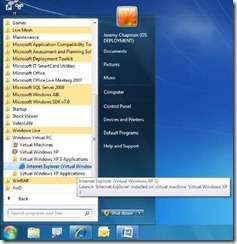
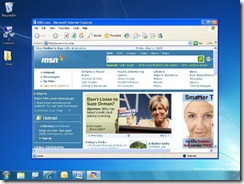
Comments
Post a Comment